Building multi-step login forms that work well with password managers
Password managers are still the best way to manage credentials, and if you are doing things on the web, you should be using one.
Increasingly, websites are using multi-step login forms. They might first ask for just an email address and only after present users with a password field.
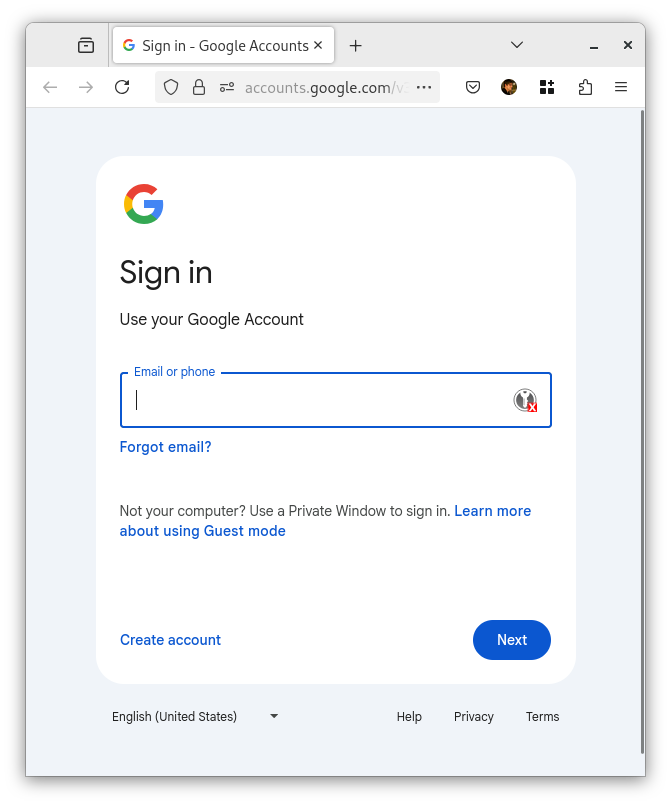
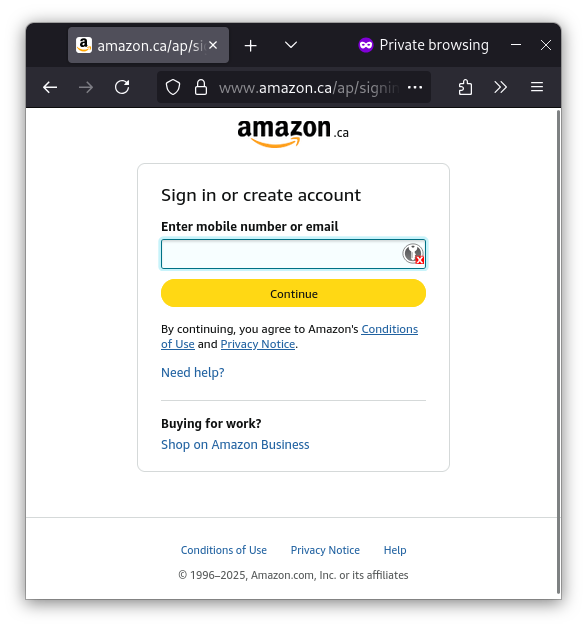
Unfortunately, this doesn’t always work well with password managers. Password managers are such an integral part of the web, I think it’s important as web developers to make this work as best as possible. It’s also an accessibility issue.
Why do websites use multi-step login forms?
The short version is that many companies want to centralize their login / password management systems for all their employees. This lets them change passwords in a single place, and also disable accounts after an employee leaves the company. This is called Single Sign-On (SSO) and is often facilitates using the SAML or OpenID Connect protocols.
When you log in with a web application that supports this, and you enter your email, the first thing the system needs to do is check if a SSO system is in place for your account (or the domainname of your email address), and if so they will redirect out to your sign-on system.
Only if this is not the case, they will present you with a password field.
Another reason is that systems increasingly allow users to auhtenticate with means other than a password, and similarly they first need to know your email address / username before they can know what login flow to present you with.
Password managers
Password managers such as KeepassXC, Bitwarden and 1Password, but also the ‘save password’ feature that’s built into browsers look for HTML forms that are roughly ‘login form shaped’ to do their thing. If something looks like a login form, they will suggest or auto-fill your username and password.
The problem with multi-step login forms that ask for an email address first, is that they no longer look like plain old login forms, which either means that a user has to do more clicks to complete the login, or in the worst case the password manager can’t detect the fields at all and you end up copy-pasting your password. This is pretty annoying and something I see people often yelling about on the internet.
So, how do you fix this?
1. Make sure you have the correct autocomplete attribute
If you have a lone <input> field for the username, it should have the
attribute to signal password managers that this is a username field:
<input type="text" autocomplete="username" name="username" required />
or:
<input type="email" autocomplete="username" name="username" required />
2. Add a hidden username field on the password page
The Chrome Wiki recommends that when you collect the email first, and redirect the user after to a password page, to include the username field again (prefilled), and hidden with CSS.
<input
type="email"
autocomplete="username"
name="username"
required
value="spam@evertpot.com"
style="display:none"
/>
<input
type="password"
autocomplete="password"
name="password"
required
/>
This is particularly great if the user has multiple accounts on your system. The pre-filled username lets a password manager detect which account is being used to log in.
This might also be important for ensuring that password managers offer to save the credentials in the first place.
3. If you’re using one-time-codes, also annotate those fields
Many login systems use SMS codes or TOTP (Authenticator App) codes for additional security. Password managers let you store TOTP codes, but in order for your password manager to detect the field, you also need to annotate this correctly:
<input
type="text"
autocomplete="one-time-code"
name="otp"
required
pattern="0-9{6}"
inputmode="numeric"
/>
The key attribute here is ‘autocomplete’. You can even get this auto-filled with SMS codes, if you use a specially formatted SMS, which looks a bit like this:
Your one-time code is 123123
@mydomain #123123
If you want users to be able to auto-login use HTML correctly.
The 1Password site describes that they simulate a ‘click’ on a login button to trigger the login.
But if there’s no <button>, it’s less likely password managers will be able
to find it. Using HTML correctly is always a good idea. If you use a component
library, check what it generates for buttons and if it’s not <div>’s all the
way down.
Password manager developers:
Please also try to follow these recommendations! For better or worse, a lot of applications are going to this multi-step flow. KeepassXC-Browser in particular doesn’t handle these cases well, unless you’re one of of their [blessed sites][11 (feature request).
References and further reading:
- Origin-bound one-time codes delivered via SMS
- Design your website to work best with 1Password
- Password Form Styles that Chromium Understands
- Create Amazing Password Forms (chromium.org)
<input type="password">(MDN)- KeeppassXC-browser rejected feature request to better support multi-step login forms
Thoughts?
If you have further workarounds to make password managers behave well, you can reply to these posts on Mastodon or Bluesky to automatically appear on this website as a comment: